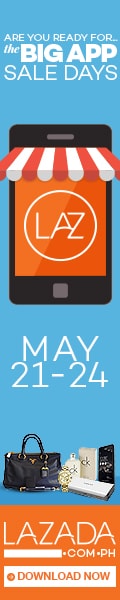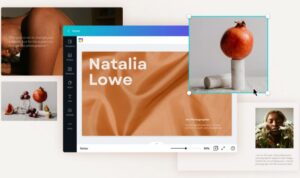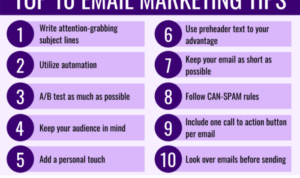Yo, diving into the world of Google Analytics Guide! Get ready to level up your website tracking game with this essential tool. From setting up to understanding the interface, we’ve got you covered.
Ready to take your website to the next level? Let’s roll with Google Analytics Guide!
Introduction to Google Analytics
Google Analytics is a powerful tool used to track and analyze website traffic and user behavior. It provides valuable insights into how visitors interact with a website, helping businesses make informed decisions to improve their online presence.
The Purpose of Google Analytics, Google Analytics Guide
Google Analytics is designed to help website owners understand their audience better by providing data on visitor demographics, interests, behavior, and more. This information can be used to optimize content, marketing strategies, and user experience to drive conversions and achieve business goals.
How Google Analytics Works
Google Analytics works by tracking user interactions on a website, such as page views, clicks, and conversions. It uses a tracking code installed on the website to collect data and then processes this information to generate reports that can be used to measure performance and identify areas for improvement.
Importance of Using Google Analytics for Website Tracking
Using Google Analytics for website tracking is essential for businesses looking to understand their online audience and optimize their digital marketing efforts. By analyzing data on user behavior and website performance, businesses can make data-driven decisions to enhance their online presence and drive growth.
Setting Up Google Analytics

To start using Google Analytics, you need to create an account, install the tracking code on your website, and set up goals and filters to get valuable insights. Below are the steps to help you set up Google Analytics effectively.
Creating a Google Analytics Account
To create a Google Analytics account, follow these steps:
- Go to the Google Analytics website and click on “Start for free”.
- Sign in with your Google account or create a new one if you don’t have one.
- Follow the prompts to set up your account by providing your website name, URL, industry category, and time zone.
- Accept the terms and conditions and click on “Create” to finish setting up your account.
Installing Google Analytics Tracking Code
Installing the Google Analytics tracking code on your website is crucial for tracking visitor data. Here’s how you can do it:
- After creating your account, you will receive a tracking ID and code snippet.
- Copy the code snippet provided by Google Analytics.
- Paste the code snippet into the header section of your website’s HTML or use a plugin if you are using a CMS like WordPress.
- Verify that the tracking code is working by checking the real-time data in Google Analytics after installation.
Setting Up Goals and Filters
Setting up goals and filters in Google Analytics allows you to track specific actions and filter out irrelevant data. Here are some best practices to follow:
- Create goals to track important actions on your website, such as form submissions, purchases, or page views.
- Set up filters to exclude internal traffic, spam referrals, and other irrelevant data from your reports.
- Regularly review and update your goals and filters to ensure they align with your business objectives and provide accurate data.
Understanding Google Analytics Interface
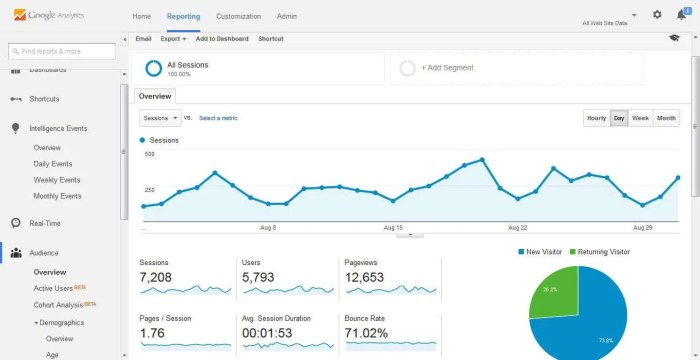
Google Analytics dashboard is divided into several main sections, each providing valuable insights into website performance. Understanding these sections is crucial for effectively analyzing data and making informed decisions.
Main Sections of Google Analytics Dashboard
- Real-Time: Shows current website activity in real-time, including active users, traffic sources, and top pages.
- Audience: Provides demographic information about website visitors, such as age, gender, location, and interests.
- Acquisition: Displays how visitors are finding the website, whether through organic search, paid ads, social media, or referrals.
- Behavior: Analyzes how users interact with the website, including popular pages, average session duration, and bounce rate.
- Conversions: Tracks specific goals and events completed by users, helping to measure the success of marketing campaigns.
Types of Reports in Google Analytics
- Audience Reports: Provide insights into user characteristics and behavior.
- Acquisition Reports: Show how users are reaching the website.
- Behavior Reports: Analyze how users interact with the website.
- Conversion Reports: Measure the success of marketing campaigns and track goal completions.
Significance of Key Metrics
- Sessions: Represents individual visits to the website, indicating overall traffic volume.
- Bounce Rate: Percentage of single-page visits where visitors leave without interacting further, reflecting user engagement.
- Conversions: Actions that users take on the website that align with business goals, such as making a purchase or submitting a form.
Utilizing Google Analytics Features: Google Analytics Guide
Utilizing Google Analytics features is essential for gaining valuable insights into your website’s performance and user behavior. By taking advantage of custom reports, annotations, and segments, you can optimize your digital strategy and make data-driven decisions.
Custom Reports Feature
Custom reports in Google Analytics allow you to create personalized reports tailored to your specific needs and goals. You can choose the metrics and dimensions that are most relevant to your business and arrange them in a format that is easy to analyze. By customizing reports, you can uncover unique insights that standard reports may not provide, helping you track progress towards your objectives more effectively.
- Create custom reports based on specific KPIs to monitor performance.
- Analyze user behavior by combining different metrics and dimensions.
- Share custom reports with team members to collaborate on data analysis.
Annotations in Google Analytics
Annotations in Google Analytics are notes that you can add to your reports to provide context or explanations for significant events or changes in data. By using annotations, you can document important insights, such as website updates, marketing campaigns, or external factors that may have influenced your site’s performance. This historical context can help you understand trends and make more informed decisions based on past data.
- Add annotations to highlight key events or changes in data trends.
- Collaborate with team members by sharing annotations and insights.
- Refer back to annotations to understand the impact of past actions on performance.
Segments for Data Analysis
Segments in Google Analytics allow you to divide your data into specific groups for in-depth analysis. By creating segments based on user characteristics, behavior, or traffic sources, you can gain a deeper understanding of your audience and identify patterns that can inform your marketing strategies. Segments help you focus on specific data subsets to uncover actionable insights and optimize your campaigns accordingly.
- Create segments to compare different user groups and their interactions with your site.
- Analyze segment performance to identify high-value audiences and target them effectively.
- Apply segments to reports to track the impact of specific marketing initiatives or website changes.